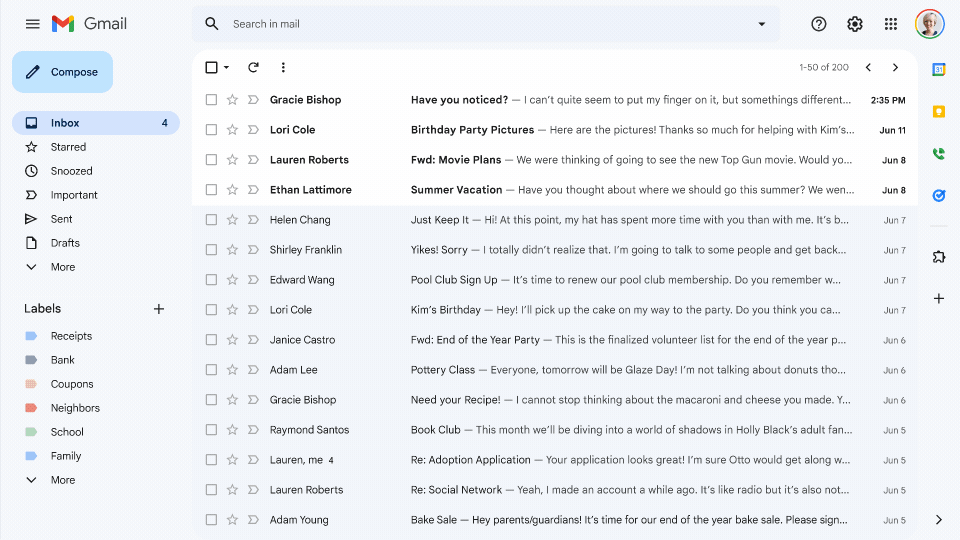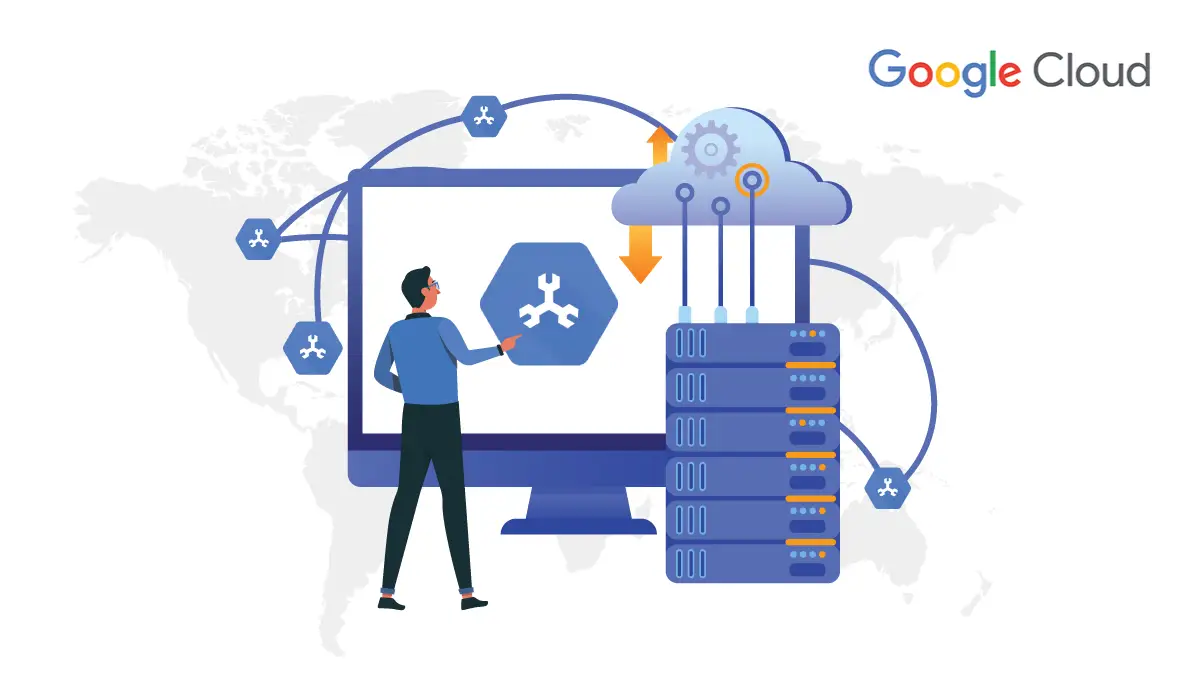For a person new to how businesses and organizations work, ‘what is approval management’ may be a question worth answering. For those who’ve been around, they know this is a must-have piece of the technological puzzle that runs throughout the company.

In simple terms, approval management refers to the workflows involved in getting a document, order, or invoice authenticated and approved before it can be carried out by the concerned part of the firm responsible for it. Every action within an organization ultimately impacts its well-being and as such, care and responsibility should be taken to ensure whatever orders are made are well documented and reach their targets in a timely manner.
What is Approval?
Approval is a feature using which users can send documents in Google Drive through a formal approval process. Reviewers can approve, reject, or leave feedback on the documents directly within Drive, Docs, and other Google Workspace editors.
How it works
When a user sends a document for approval, approvers get an email or Drive notifications about the request. If the user sets a due date, reviewers get email reminders that their approval is needed within the date. Users decide whether Editors are able to edit the content, leave comments or make suggestions on the document by selecting whether to lock the document or not. By default, documents are unlocked. But when all reviewers approve the document, the file will be locked. Locked files can't be edited until they're unlocked. Unlocking the file doesn't cancel the current approval request.
Benefits of Approval
It helps you to create a workflow inside your organization, where automated workflows can eliminate the bottlenecks in the process, boost efficiency and improve workplace productivity.
Automated approval workflows
Offers mobile access
Efficient approval workflow tracking
Process transparency
Ad-hoc approvals
Convenience
Process of Approvals
In your Google Admin console (at admin.google.com)
Click Approvals (Based on your selected Organizational Unit).
Now open Google Doc / Sheet / Slides, after typing your content click on “File” and you will see “Approvals”
Once you click on the “Approvals” now click on “Make a Request”.
Add the Approvers. You may select the due date as per your requirement using the two options available (1. Allow approvers to edit this file | 2. Lock file before sending approval request) and then send Request.
After sending the request in the right-hand sidebar you can see the status of Pending approvals. If you select the second option (2. Lock file before sending approval request) and then send Request) after sending for approval your file will be locked and you won’t be able to edit anything.
Go to the approver’s drive and you will be able to see the document which is shared for Approval.
Once you open that file you will find 2 options: Approve and Reject.
Once you click on Approve there will be an option to type an optional message and click on Approve.
Approval is completed.