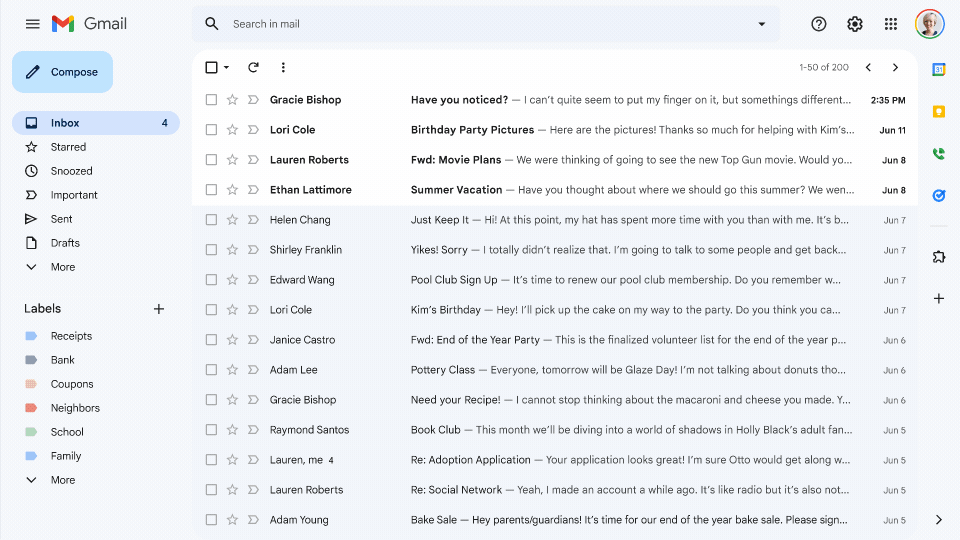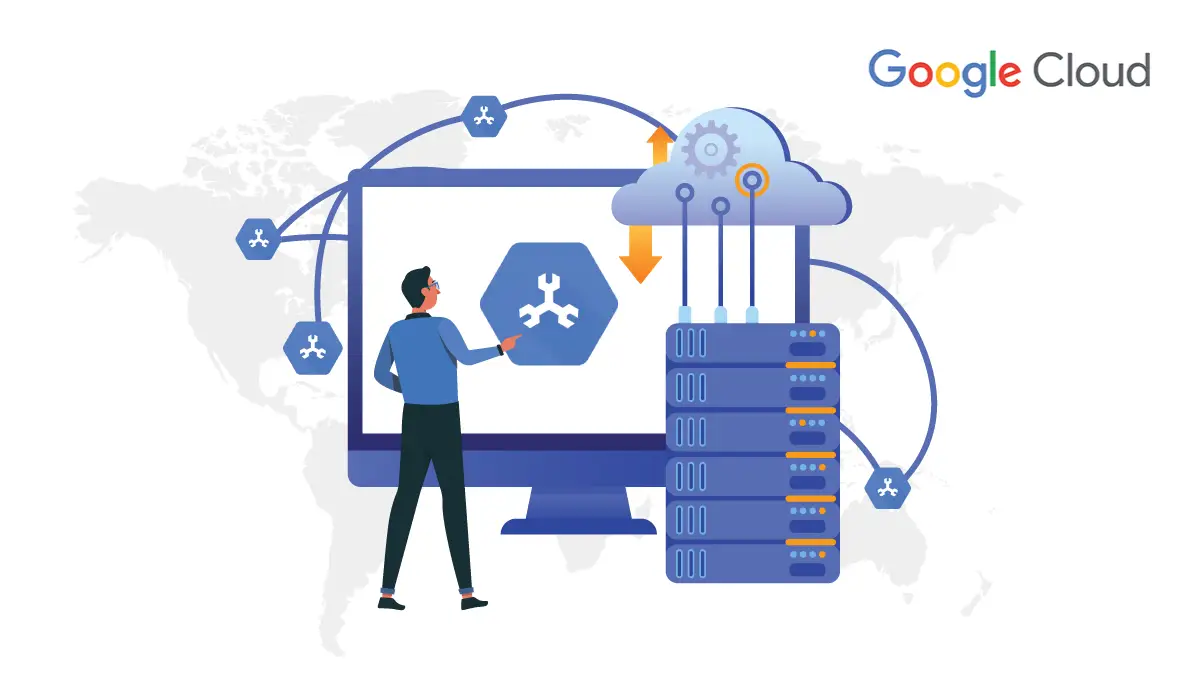What are Google Forms?
Google Forms is online software that allows you to create surveys, and quizzes. It's part of Google's web-based apps suite, including Google Docs, Google Sheets, Google Slides, and more. It's a versatile tool that can be used for various applications, from gathering RSVPs for an event to creating a pop quiz.
You'll need a Google account to create a Google Form, but you can adjust the settings so that anyone can fill it out, meaning no Google account is required.
Google has been at the forefront of innovation. It has evolved from offering just a regular search engine to providing a complete platform of office productivity tools. In recent times, with COVID affecting daily work routines, there has been a substantial increase in the usage of readily available online and offline tools. Let's take a close look at one such tool.
Google Forms is a survey administration software that comes as part of Google's free, web-based Google Docs Editors service. Google Docs, Sheets, Slides, Sites, and Keep all are part of the collaboration tools. Google Forms is a web application. In real-time collaboration, people can update and develop surveys. The best part is this data can be gathered and automatically gathered in the spreadsheet. You can use Google forms to arrange events, create a survey or poll, administer a quiz, or collect other data in a simple and fast manner. You can use Google Drive to construct a form, or you can use an existing spreadsheet to record the responses to your form.

Using Google Forms, you can work on a variety of templates that come out of the box. You can easily choose your own (ask to share) and update them as needed. You may either publish the form as a standalone page or embed it into your website.
Google Form is an excellent business tool that can be utilized by any team irrespective of the size. When you use Google Forms templates, whether you're a small business or a large corporation, you'll reap a slew of benefits.
5 Reasons to Use Google Forms with Your Students.
Google Forms is a web-based app used to create forms for data collection purposes. Students and teachers can use Google Forms to make surveys, quizzes, or event registration sheets. The form is web-based and can be shared with respondents by sending a link, emailing a message, or embedding it into a web page or blog post. Data gathered using the form is typically stored in a spreadsheet. Although there are other online survey apps, Google Forms is an excellent free option. Create polls, surveys, quizzes, and event registration sheets using Google Forms.
Here are the top 5 reasons to use Google Forms:
1. Create Surveys to Meet Curriculum Objectives
It is likely that your students are required to take surveys. Take a look at your math curriculum. Learning objectives typically include research design, data collection, data analysis, and reporting outcomes (often these appear in the data management, statistic, and/or probability section). Now take a look at your science curriculum. Scientific inquiry should be listed as a learning objective, which includes asking questions, collecting data, organizing findings, analyzing and interpreting data, and communicating results.
2. Ask Various Types of Questions
Google Forms allows you to ask both open-ended and closed-ended questions. You can use drop-down menus, multiple-choice, checklists, rating scales, and short answer text boxes to gather data. Below are the types of questions you can use in a Google Form:
Text
Paragraph Text
Multiple Choice
Checkboxes
Choose from a list
Scale
Grid
Date
Time
3. Apply Validation Options to Control Data Entry
Data validation is a rule applied to data entry to make sure that the information is correct and/or useful. Google Forms offers many options for controlling answers provided by respondents. Questions can be set to required to prevent respondents from skipping a question. A number or text can be restricted to a specific entry, character count, or range. A checklist can have the number of options selected limited. As well, the order of choices for a question can be shuffled to avoid placement within a list influencing selection. Validation options provided by Google Forms help to improve the quality of the data recorded.
4. Create Professional Looking Forms using Themes
Google Forms helps you create a professional-looking form. Themes are available allowing you and your students to select from over twenty pre-set designs. In addition, a custom option promotes creativity. The header, text, form background, and page background can all be customized. It is fun to explore the library of header images (some are animated!). One feature I like is the ability to set the page background. You can upload a picture, take a snapshot, or load an image from a URL or Google Drive to create a custom look. With so many web apps limiting the creative process, it is refreshing that form appearance is not restricted to only a few templates in Google Forms.
5. Multiple Ways to Administer Forms
Google Forms lets you and your students collect data using multiple methods. A form can be included in the body of an email allowing a respondent to submit their responses from their Inbox. A link can be generated allowing respondents to answer the questions using a web-based form. Code can be generated and then embedded into a blog or web page as another option for data collection. As well, if a paper/pencil method is preferred the form can be converted into a PDF file using Google Chrome.
How to edit the Google form after its submission?
The form's owner or collaborators can make changes to it at any moment. When constructing the form, they can also select the edit after submitting option in Google Forms, allowing form respondents to alter their provided responses.
Even after sharing your form with your users to collect responses, you can change it at any moment. To make changes, open your form in Google Forms and modify or add a new question, section, image, video, and more by selecting an existing question or answer choice. When you make changes to the form, the changes are immediately stored and reflected in the form when the user opens it.
When a form is submitted, dynamically update the Google Form
When a user fills out and submits a Google Form, you can utilize Apps script or add-ons from the Google Workspace Marketplace to dynamically update the form.
If you make modifications to your form, the form URL that is utilized to collect replies will not be affected. The link will not be changed.
If you make modifications to existing questions and answer options in Google Forms, it's possible that they'll influence previously submitted responses. To ensure that you don't lose any data, you should sync responses to Google Sheets.