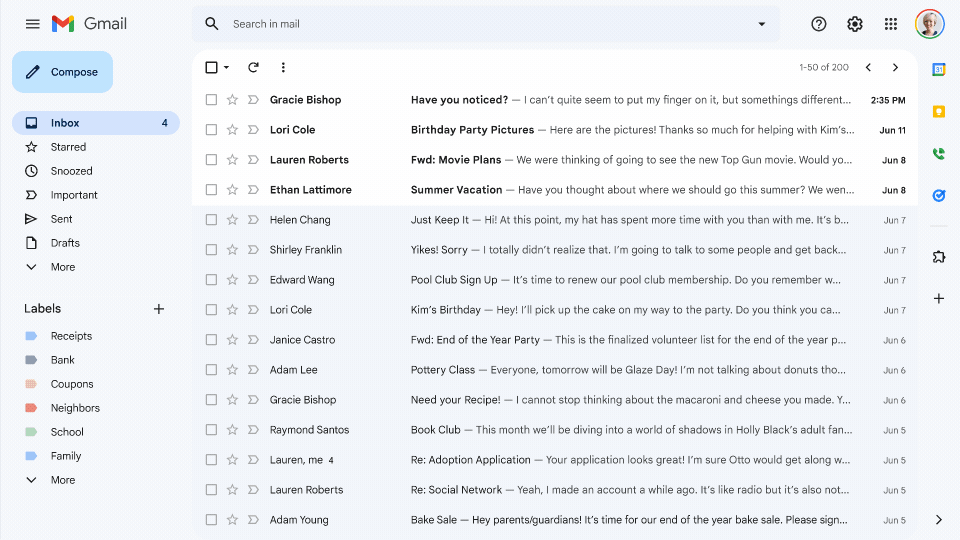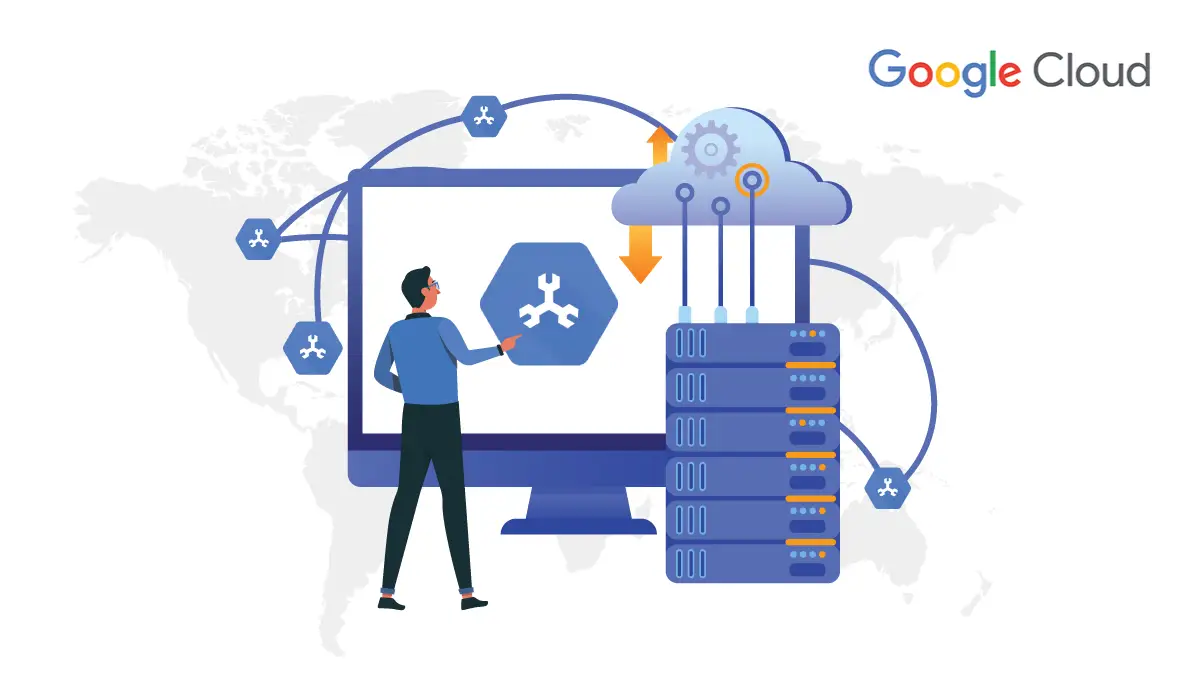The new Google Drive for Desktop on Windows and Mac OS used by all Google services users including
Free personal Accounts.
Paid Google Workspace Accounts
Google Drive is one of the most popular cloud storage platforms out there. Now, Google Drive is a new app for Windows and Mac OS that will make the process of using Google Cloud storage more streamlined on Windows and Mac OS.
Google Drive for Desktop on Windows and Mac OS, users can access files directly from the Cloud on their PC, which free up their disk space and saves network bandwidth.
How Google Drives for Desktop Helps
In Google Drives you have two options for installing, My Laptop which is the folder from your computer, and Google Drive that is the folder from Drive. You can manage your computer that sync with Google Drive, back up to Google Photos, or both. You can connect and access more than one account at the same time with the help of Google Drive
Features of Google Drives Includes cloud-native collaboration apps
Docs - Collaborate on a document with teammates or individuals outside of the organization, aligned on a single source of truth. Have a dialogue around your content through comments and action items.
Sheets - Make data-driven decision-making easy, for everyone. Analyze, visualize and share data through spreadsheets to make informed decisions as a team.
Slides - Google Slides makes your ideas shine with a variety of presentation themes, hundreds of fonts, embedded video, animations, and more. Use templates and suggestions to easily create and edit presentations with your team, working together on the latest version. Access, create and edit your presentations wherever you go – from your phone, tablet, or computer.
Integrates with your existing tools
Microsoft Office - Collaborate with your team in Microsoft Office files, without the need to convert file formats. With real-time presence for Office files, multiple team members can work on the same file without worrying about version control issues.
Other Tools - Google Drive also supports integrations with dozens of additional tools and apps that your team may be using, including Adobe, Atlassian, DocuSign, Salesforce, Slack, and more.
100+ File Types - In addition to Docs, Sheets, Slides, and Microsoft Office, Google Drive supports over 100 file types, including PDFs, CAD files, images, videos, and more.
Powered by Google AI and Search technology
Google Search - Google Drive features the same powerful and accurate search technology you use every day, enabling your team to quickly and accurately find the right content.
Priority - Priority uses Artificial Intelligence to predict what you’re looking for and surface the most relevant content at that moment—helping you and your team find files up to 50% faster.
Explore - The Explore feature makes content creation faster and more powerful, enabling your team to naturally ask questions about data and easily find and add suggested content to your files.
Additional features
Drive File Stream - Stream Drive files directly from the cloud to your Mac or PC, freeing up disk space and network bandwidth. Any changes you or your collaborators make are automatically updated and synced, so you’ll always have the latest version.
Shared Drives - Google Drive Shared spaces where teams can easily store, search, and access their content. Files in a shared drive belong to the team instead of an individual, so your team will always have access to the files they need to get work done.
Data Loss Prevention (DLP) - Prevent team members from sharing sensitive content with people outside of your team. Drive can scan files for sensitive information and block anyone outside your organization from accessing the file.
Offline Access - If you don’t have access to the internet, no problem – you can still create, view, and edit files in Docs, Sheets, and Slides. You make offline will automatically sync as soon as you have an internet connection.
My Drive syncing options
Stream files and Mirror files are two ways to sync Google My Drive, how to use the Google Drive for Mac OS/PC tool to synchronize your Google Drive files to your computer. Since then, Google has released a new version of this tool called Sync.
The Mirror activity lets you create a Mirror folder on your PC or Mac that is synced to your storage device. Whenever you add, edit, or delete files in one folder, Toolkit automatically updates the other folder with your changes