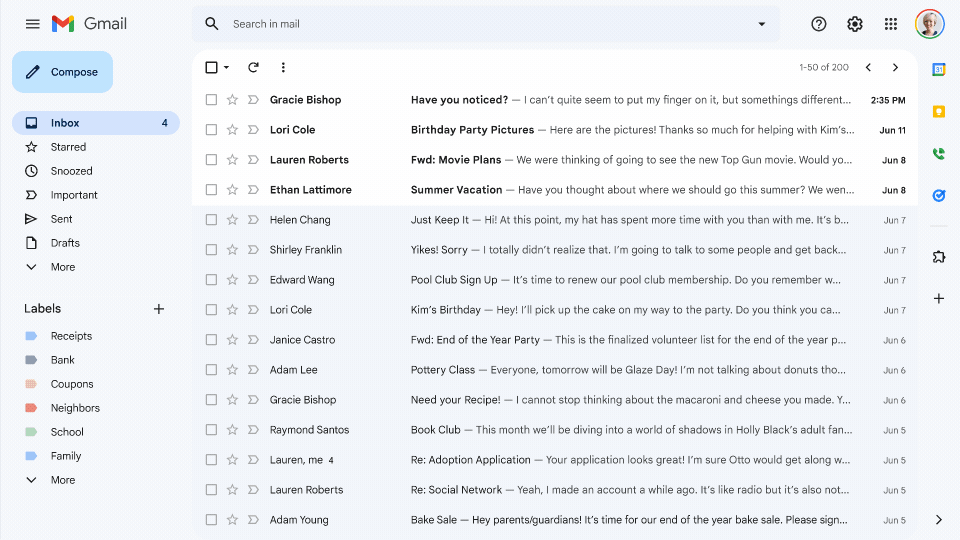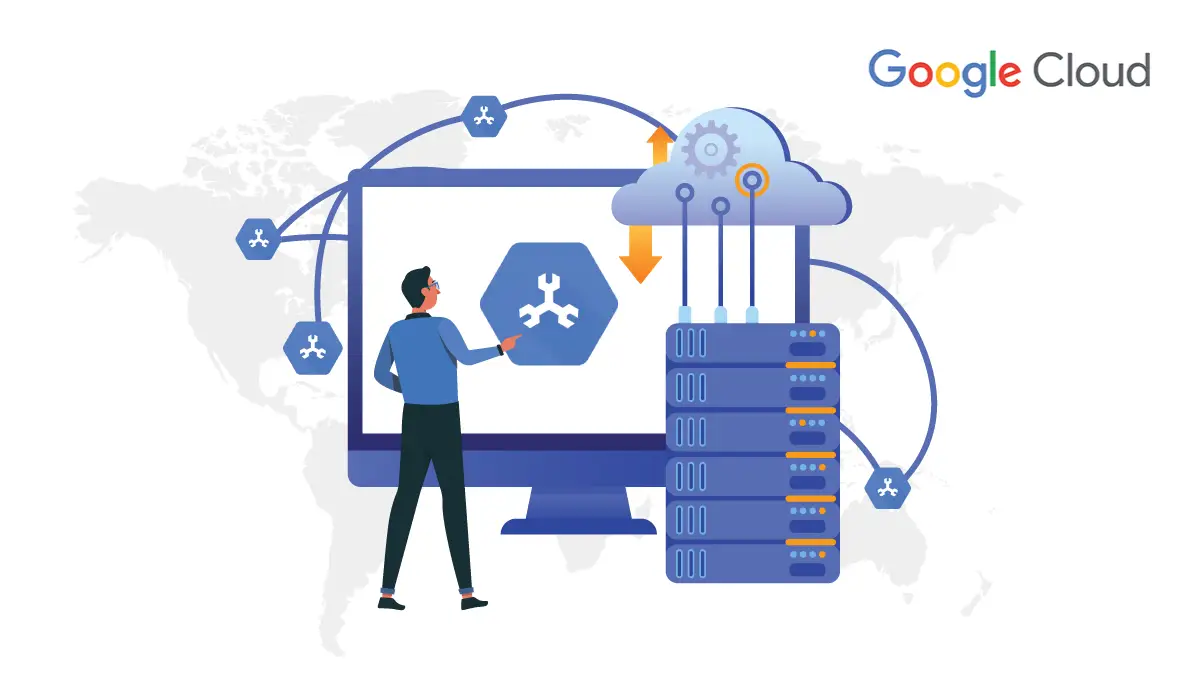What is Google Docs?
Google Docs is a free Web-based application in which documents and spreadsheets can be created, edited, and stored online. Files can be accessed from any computer with an Internet connection and a full-featured Web browser. Google Docs is a part of a comprehensive package of online applications offered by and associated with Google.
Users of Google Docs can import, create, edit and update documents and spreadsheets in various fonts and file formats, combining text with formulas, lists, tables, and images. Google Docs is compatible with most presentation software and word processor applications. Work can be published as a Web page or as a print-ready manuscript. Users can control who sees their work. Google Docs is ideal for publishing within an enterprise, maintaining blogs, or composing work for viewing by the general public.
What is PDF format?
Stands for "Portable Document Format." PDF is a file format designed to present documents consistently across multiple devices and platforms. It was developed by Adobe in 1992 and has since become one of the most widely used formats for saving and exchanging documents.
A PDF file can store a wide variety of data, including formatted text, vector graphics, and raster images. It also contains page layout information, which defines the location of each item on the page, as well as the size and shape of the
pages in the document. This information is all saved in a standard format, so the document looks the same, no matter what device or program is used to open it. For example, if you save a PDF on a Mac, it will appear the same way in windows Android, and iOS. PDF documents may also be encrypted so only authorized users can open them.
How to convert Google Docs File into PDF format?
Let's have a look at the steps of How to convert Google Docs Files into a PDF format.
Open your Google Docs file.
Go File and select Email This File.
Go File and select Email This File.
Type the recipient’s email in the address bar.
Write the email copy and subject line.
Hit Send.
Another way to convert Google Docs File into PDF Format.
Open your Google Docs File.
Go to the URL
Change URL typing (Export?format=PDF) from (Edit).
Save the URL type
With the help of these steps, you can easily able to convert and save Your Google Docs File in PDF format.
see the below video for a more clear vision of converting files.
For More information about Google workspace products contact us or visit our website https://www.thetechmantra.com