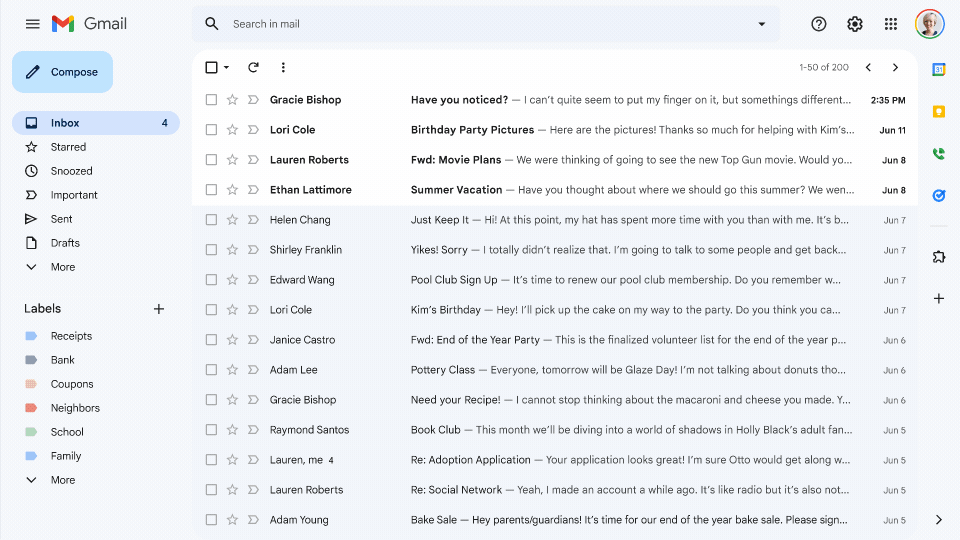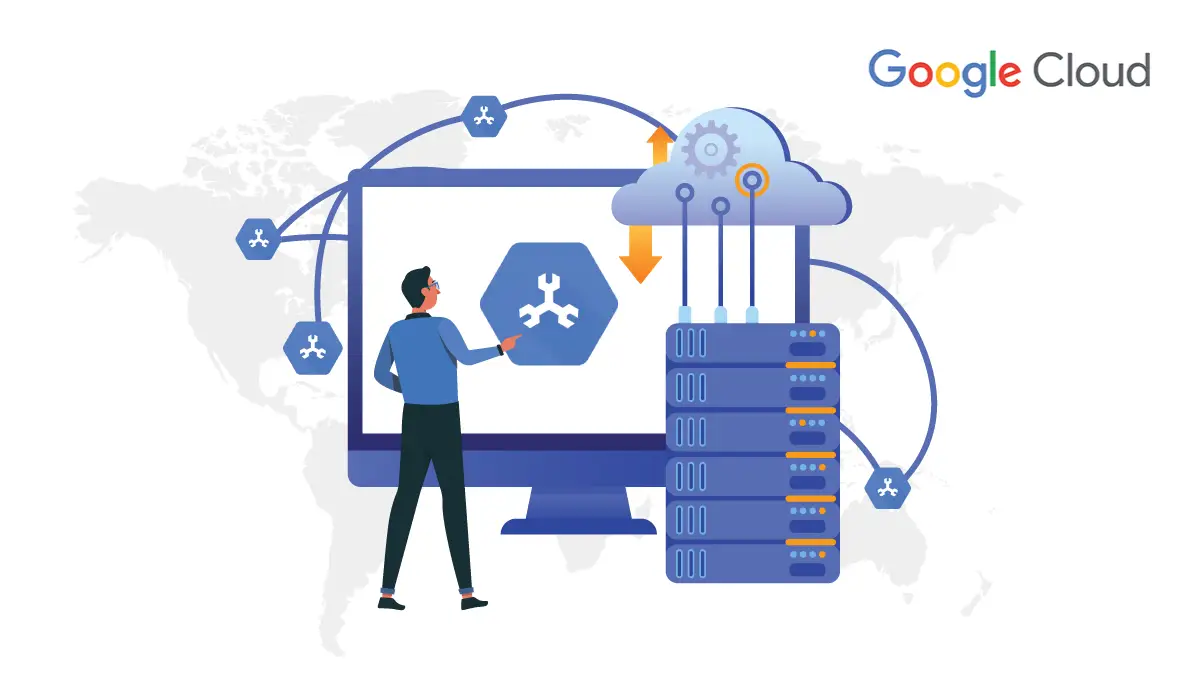Google Calendar is a time-management and scheduling calendar service developed by Google. Google Calendar is a free web and mobile calendar that lets you keep track of your own events and share your calendars with others. It's the ideal tool for managing personal and professional schedules. It is both simple to use and very powerful.

Google Calendar overall view
Google Calendar's interface is everything you'd expect from Google. It is simple, with Google's characteristic pastel blues and yellows, but it hides a lot of powerful features.
Quickly jump to different sections of your calendar by selecting a date. On the upper right corner, there are tabs to switch between day, week, month, the next four days, and agenda views. The main area shows the current view.
The top of the screen has links to other Google services you've registered for, so you could schedule an event and check the related spreadsheet in Google Drive or fire off a quick email from Gmail.
The left side of the screen lets you manage shared calendars and contacts, and the top of the screen offers a Google search of your calendars, so you can quickly find events by keyword search.
Adding Events to Google Calendar
To add an event, like a birthday, you just need to select a day in month view or an hour in day or week views. A dialog box points to the day or time and lets you quickly schedule the event. Or you can select the more details link and add more details. You can also add events from text links on the left.
Multiple Calendars in Google Calendar
Rather than making categories for events, you can make multiple calendars. Each calendar is accessible within the common interface, but each one can have different management settings. This way you could make a calendar for work, a calendar for home, and a calendar for your local bridge club without these worlds colliding.
Sharing Google Calendars
This is where Google Calendar really shines. You can share your calendar with others, and Google gives you a great amount of control over this. You can make calendars completely public. This would work well for organizations or educational institutions. Anyone can add a public calendar to their calendar and view all the dates on it. You can share calendars with specific individuals, such as friends, family, or coworkers. This is easiest if you use Gmail because Gmail auto-completes the email address of contacts as you type them. However, you don't have to have a Gmail address to send invitations.
Google Calendar Reminders
One of the problems with an Internet calendar is that it's on the Web, and you may be too busy to check. Google Calendar can send you reminders of events. You can get reminders as emails or even as text messages to your cell phone.
When you schedule events, you can send an email to the attendees to invite them to attend, much like you can with Microsoft Outlook. The email contains the event in .ics format, so they can import the details into iCal, Outlook, or other calendar tools.
Google Calendar on Your Phone
If you have a compatible cell phone, you can view calendars and even add events from your cell phone. This means you don't have to carry a separate organizer to events that will be within cell phone range. The interface for viewing and interacting with calendar events on your Android phone is different than it is for viewing than it is on the web, but it should be.
Quickly create meeting notes in Docs
Meeting notes are one of the most common use cases in Docs, and an effective way to make meetings a good use of time. However, creating, sharing, and finding them later involves several basic repetitive steps, and involves switching between Docs and Calendar. The meeting notes feature is a shortcut to creating such documents with some quick clicks.
We are dedicated to helping businesses realize the potential of the cloud to help their businesses grow. For more details and other Google-based services such as Google Workspace, Google Cloud, Google Chrome, etc.
Do visit The Tech Mantra for the above services at thetechmantra.com